Instructions for Updating WordPress, Plugins and Themes
You will see pending updates after logging into your WordPress dashboard. Here you can see that there are 14 updates including WordPress that need to be applied:

Step 1: Website Backup
Before updating your website it is recommended that take a backup of it. Refer to your hosting company for instructions if you wish to do so. If you have hosting with Elan Creative then you already have regular automatic backups in place and they’re ready to use for restore if needed.
Step 2: Upgrade Plugins, Themes and Translations
Go to the Updates section by clicking on the link:

In the Plugins section, click to select all plugins and then click the ‘Update Plugins’ button and wait for a message to appear confirming that all plugins have been updated.

This is the confirmation message. Click ‘Go to WordPress Updates page’ at the bottom:

Now repeat the same steps for Themes:

Now repeat the same steps for Translations if there are any updates:

On the Updates page go ahead and click the Update button to update WordPress itself:

Database Update
Sometimes you’ll also see the following notice. Simply click the button to proceed.
Step 3: Check Your Website for Errors
After the final update confirmation message, thoroughly check your website to make sure that everything looks ok. This is very important! The update may have caused some issues, so check to see if your pages look ok and that e.g. your contact form still works (send yourself a message and make sure you receive it).
WordPress Upgrade Problems?
Sometimes when you upgrade WordPress your site may break e.g. broken layout, missing styling, plugins no longer working etc. This usually only happens with a full version update e.g. from version 6 to version 7. Incremental updates normally don’t cause any problems e.g. version 6.2 to 6.3.
If your site breaks after you update it then restore it from backup and then contact us to ask for assistance. We will copy your site to our development servers, perform all updates and then fix all resulting problems. Once you’re happy with the upgraded site we will then implement the updates and fixes to your live website.
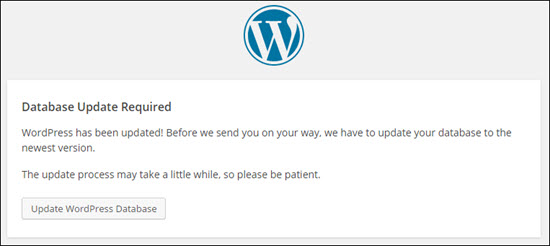
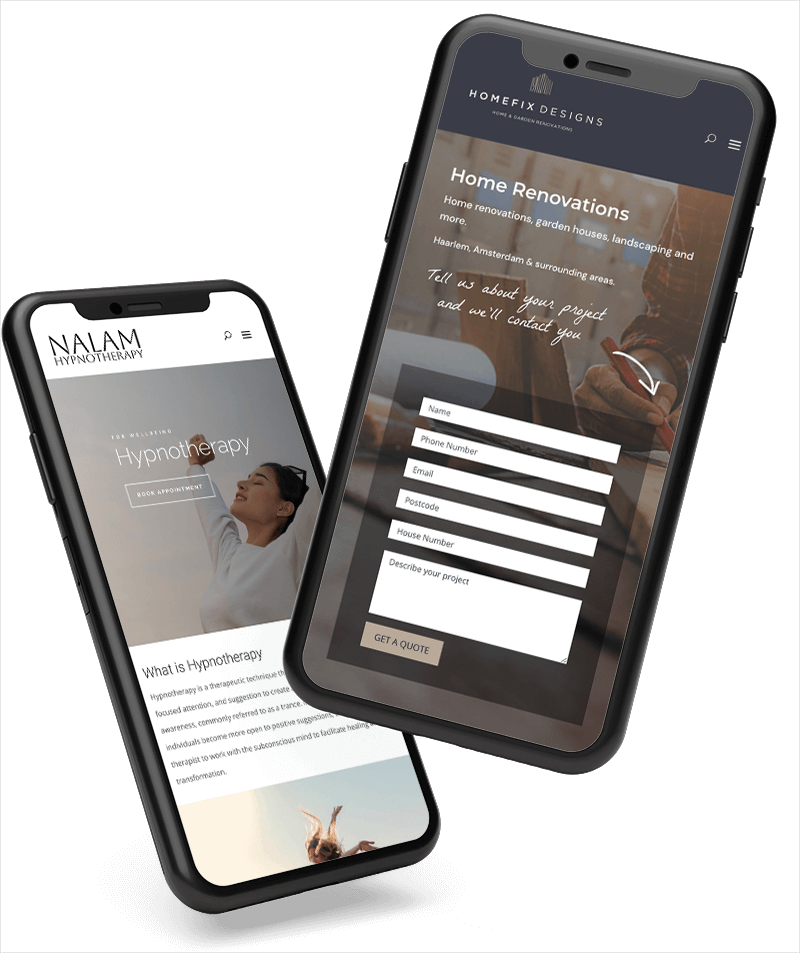

0 Comments