This FAQ shows you how to easily take manual backups of your website. We strongly recommend you set a reminder to do this on the same day every week. If your website changes regularly e.g. with daily orders and customer information, you may wish to change your backup reminder to daily.
Back Up Using Installatron
Log in to your cPanel account, go to the ‘WEB APPLICATIONS’ section and click your website name e.g.

On the next page click the backup icon as shown below:

You can give the backup a name as shown below, and then click the button ‘BACKUP’

After the backup is complete you will see it in the ‘My Backups’ tab as shown below. From here you can download it or restore it. Please note that it’s only possible to have ONE backup at a time using this method. If you want to create a 2nd backup you have to delete the 1st one before proceeding.

Restore From R1Soft Restore Backups
Your website is automatically backed up for you every day. To restore one of those backups go to the ‘FILES’ section of your cPanel account and click the ‘R1Soft Restore Backups’ icon:

Next select a backup that you want to restore e.g. from 3 days ago, and click on the last icon on the row:

On the next page click the SEND TO AGENT button and wait for the restore to complete before checking your website to make sure that everything looks as you expect it to:

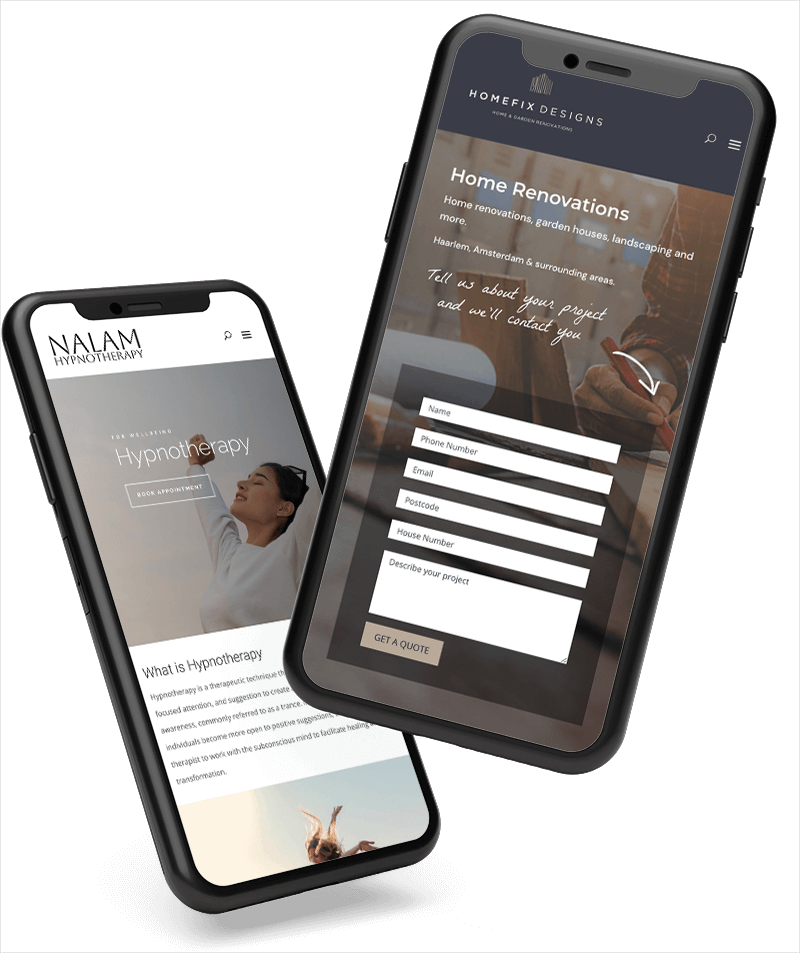
0 Comments