Follow this FAQ to export WordPress pages either one-by-one, or several at a time
This tutorial shows you how to export a select number of pages or posts so that you can import them into a different WordPress website.
- Open the WordPress admin section and go to Users>Add New.
- Create a new user with username ‘Exporter’, set the role to ‘Author’ and save.
- Now change the author of the post or posts that you need to export by selecting them and clicking edit. Change the author to ‘Exporter’ as shown below:

- Now go to Tools>Export and choose what type of content you want to export e.g. ‘Posts’. Then select the author ‘Exporter’ and click ‘Download Export File’. The resulting file contains all the information you need in XML format.

- Now go to the WordPress website where you want to import this information and go to Tools>Import>WordPress. Note: if you’ve never imported anything before you’ll first be prompted to install a plugin which allows you to do this. Choose the XML file from the previous step. You’ll be asked which author you want to assign to the imported items during the import process.
How can I Import WordPress Posts without the Categories or Tags?
For this you’ll need to edit the XML file you created in the first step above. Open it in Notepad++ or other code editor. Each item contains information so you’ll need to do this for each and every item in your file: delete the category and/or tag rows and then save your file ready for import.
The category/tag lines look like this:
<wp:category>this contains category information</wp:category>
<wp:tag>this contains tag information</wp:tag>
Make sure that you delete the entire line including the green start/end tags in each case, otherwise you’ll end up with errors.
Did you find this FAQ useful or do you have questions? Please ask in the comments below.
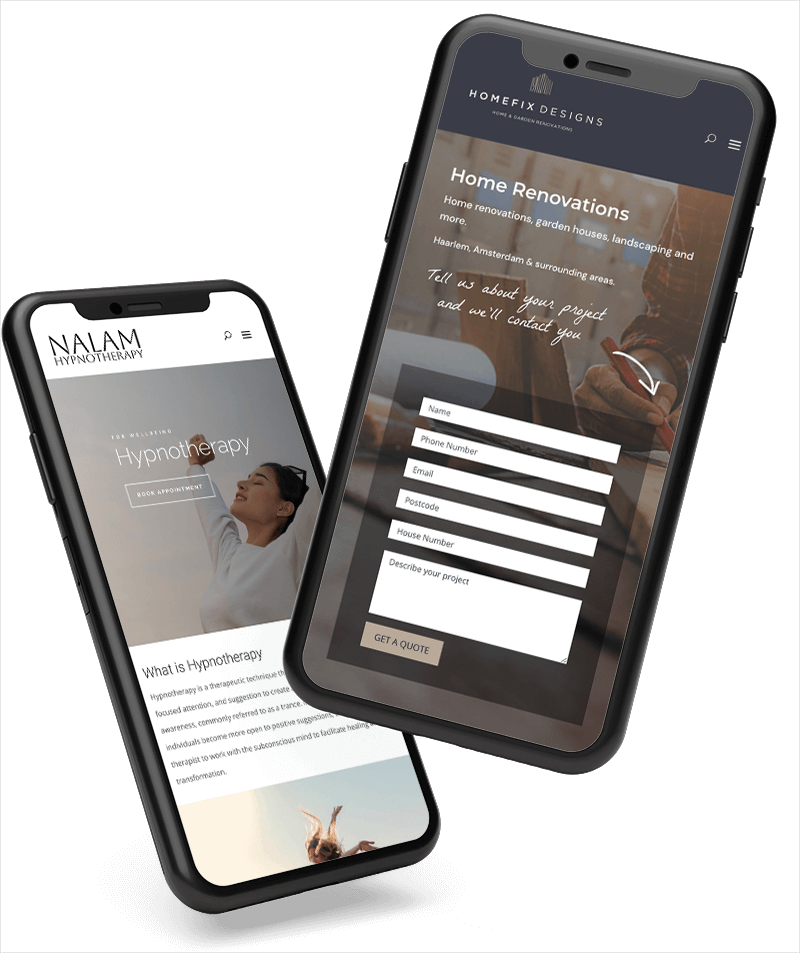

Thank you! 🙂
Thank you! This worked perfectly.
You’re welcome! Glad to help.
This article helped me alot! Thanks.
this really helped me, great technique. Thank you! 🙂
This solution is perfect. I needed to export the comments, and some other data, from one single post, and the steps were very easy to follow. I’d found several other solutions but all required accessing the data directly from the database using myPHPAdmin – way too scary and difficult. This solution took less than one minute. Thanks.
Genius 🙂 Thank you
Welcome! Glad it helped 🙂
Very tricky, very fine!
Didn’t think about that. Clever solution 🙂
THanks a lot…….
Hello,
Can anyone PLEASE explain me How can individual pages be exported from my WordPress editor to my MAC.
I am developing several landing pages that I need to send to my leads but the CRM system I am using only allows me to use files saved in my computer, Therefore I need to save the landing pages that I develop with the WordPress editor into my computer to be able to continue using the CRM services I now have.
I have searched extensively this issue but I have not been able to find an answer.
Thanks,
Alvaro
When you mention ‘CRM services’ do you mean something other than WordPress?
Hello nina,
Thank your very much for responding so quick.
Correct. i use ZOHO Campaigns for my email campaigns and this system only allows me to upload files from my computer and not from WordPress. since i am developing landing pages with WordPress Editor, I can not use these landing pages with ZOHO CAMPAIGNS due to their limitation. This is why i need to find a way to copy the landing pages from WordPress and paste them into my computer.
Can you please help me solve this issue?
Thanks,
Alvaro
very helpful thanks 🙂
Thank you so much
How comes it imports all the pages but without the content therein? I have tried several times but it seems not to do the trick.
Thanks for the trick, i really need it now 😀
Thank you such Smart Idea it was so helpful for me
This is really straightforward tip. Thanks for sharing!
Great solution thanks
I need to export a single WordPress post or page with images and attachments included, and import into a different site
Thank you also for the reference to notepad++ – great product for these purposes!
This post is very out of date and relates back to 2015. All you need to do now is go to Dashboard >Tools>Export
then select option you want to export (Posts/Pages etc) and it exports as an XML file.
Oh that’s so simple and clever, thanks!
You rock, thank you so much for these pretty simple and clear instructions
Thanks a lot, this was very useful!
Thank you! It was great.
this technique helped me, thanks
great solution, fast and effective
Thank you so musch, you saved my time
this really helped me, great technique. Thank you!
I’m glad it helped! You’re welcome
I am so grateful!
I’m glad it helped 🙂
Thank you!