This illustrated FAQ shows you how to add add more colour options for products in Magento. Your website developer will usually have set this up for you already but these instructions will help you if you need to add an extra colour at a later date.
- Go to Catalog>Attributes>Manage Attributes
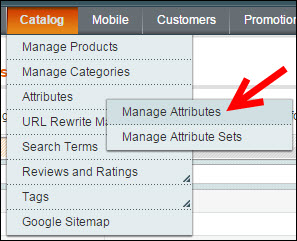
- Now search for the attribute called color (American spelling without the ‘U’) and then click on it to edit it
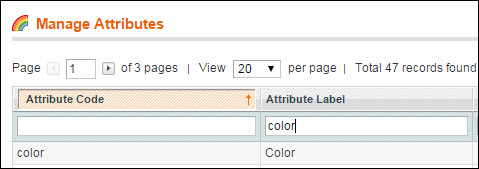
- Go to the ‘Manage Label / Options’ tab on the left. Now follow the instructions below and click SAVE when you’re done.
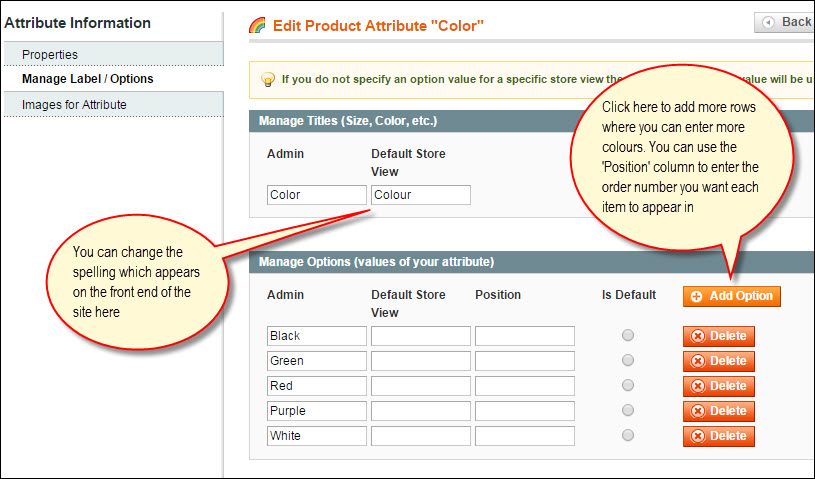
Unable to see Colour Option when Editing Products?
If you can’t see any colour option at all when you’re editing products this will probably mean that the colour attribute hasn’t been made available.
- Go to Catalog>Manage Attribute Sets. Assuming you have just one Default set, click on it to edit it.

- As you can see in the example below the attribute COLOUR is over on the right under ‘Unassigned Attributes’ which means it’s not yet available for you to use. You’ll need to drag/drop the colour attribute from the right column to somewhere over on the left. Put it underneath the WEIGHT attribute for example. Now save and you’ll be able to select a colour for your product when you’re editing it.

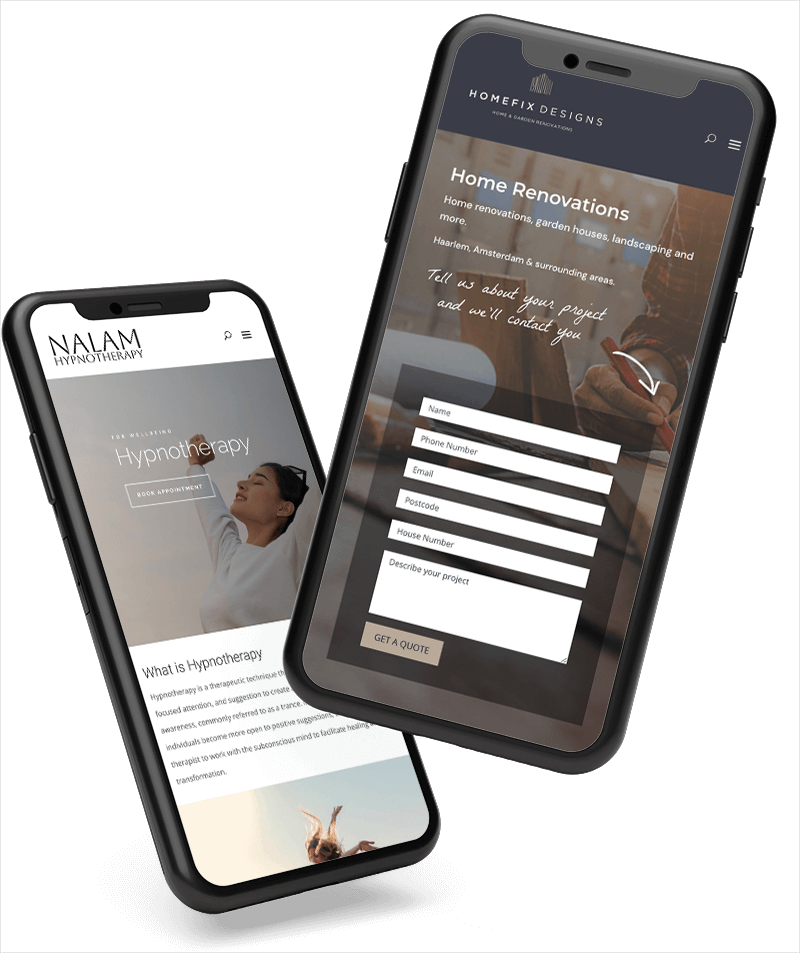
0 Comments